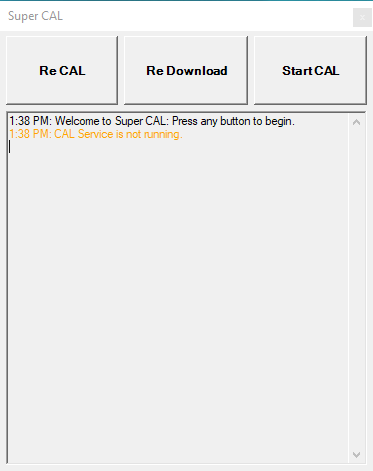-
Notifications
You must be signed in to change notification settings - Fork 1
Using & Configuring Super CAL
Dylan Bickerstaff edited this page Jun 1, 2019
·
2 revisions
- Launch Super CAL and select Exit:
- Open the XML file that was just generated in a text editor and change the settings to match your environment:

- Re-launch Super CAL and begin (Default PIN is 1234):
- Re-naming a terminal.
- Setting up a terminal for the first time.
- Open Super CAL and select Re CAL.
- After Super CAL has finished, Re-configure CAL normally.
- After the first reboot, Super CAL will appear at the sign on screen. Enter your domain credentials to allow Super CAL to join this workstation to the domain:

If the correct credentials were used, Super CAL will install the auto logon registry keys, re-boot the terminal, and the CAL client will finish installing the CAL packages normally.
- Re-configuring CAL to the same terminal name.
- Clear out errors that could be caused by bad packages.
- Open Super CAL and select Re Download.
Super CAL will now clear out the registry and files that pertain to Micros. This will force CAL to re-download all CAL packages without having to go through the CAL configuration screens or possibly break the domain trust relationship.