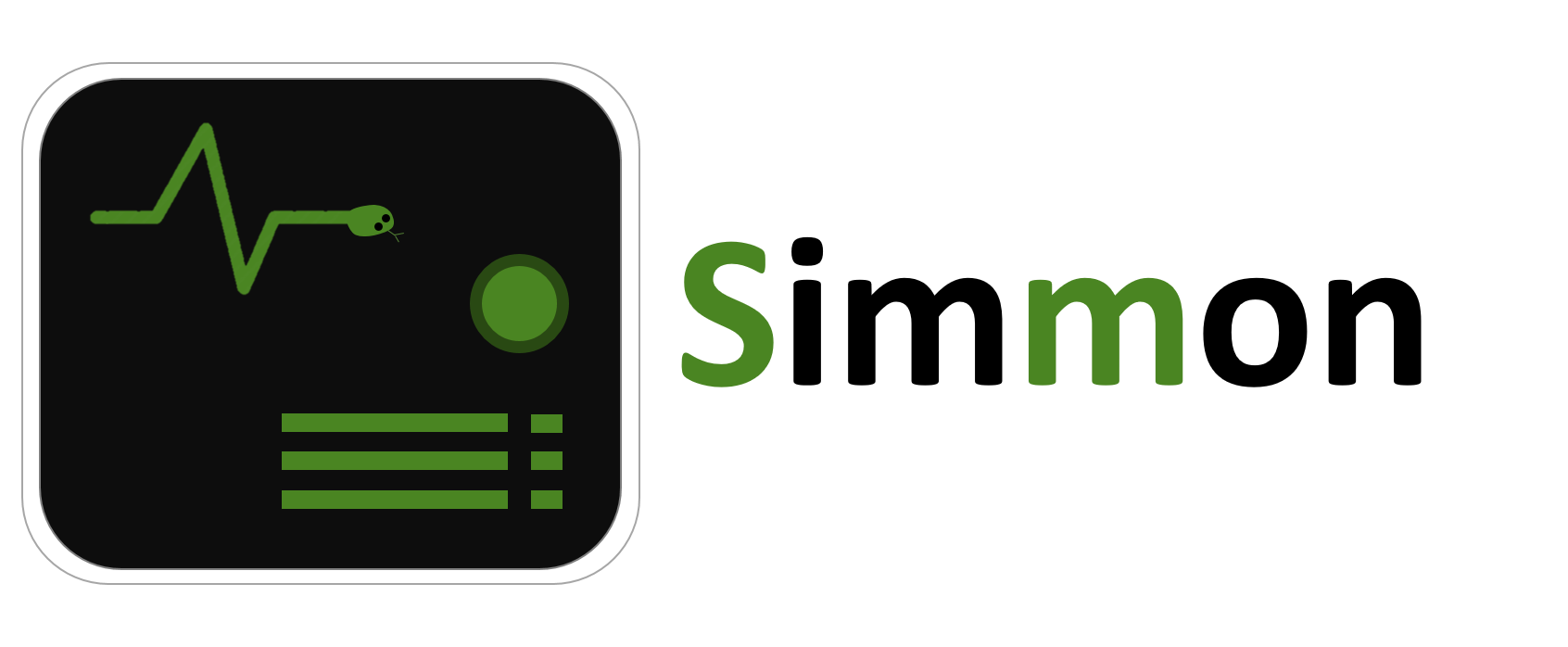This project provides a simple tool for tracking simulations and other numeric processes. It provides a Monitor class that has all the following functionality:
- Tracking numeric variables.
- Plotting the data.
- An updating live view of the tracked variables.
- A window of convenience toggles to control the progress of a long-running simulation.
- Automatically saving all the collected data in a single output directory, including:
- .csv files
- Plots
- A config file with configuration constants
- A summary text file
- Loading an output directory to continue working with a simulation that's been terminated.
- Preventing your computer from going into sleep mode (requires
pyautoguimodule).
Install with pip:
pip install simmon
You can find the documentation of this project here.
Here's a quick example of the Monitor class used to track a moving object simulation:
from simmon import Monitor
# create Monitor - this already opens an output directory and a toggle-buttons control window
mon = Monitor('Example Monitor')
# add a new 'tracker' to track variables
tr = mon.tracker('time', 'velocity')
# set simulation configuration constants
mon.its = 10000 # if declared as mon's attribute, the value will be
mon.dt = 0.1 # added to the config.txt file
mon.a = 1
# helper variables
time = 0
v = 0
# simulate
for i in range(mon.its):
# update tracker: provide time and velocity
tr.update(time, v)
# calculate next time step
time += mon.dt
v += mon.a * mon.dt
# finalize - saves all data and closes necessary processes and windows
mon.finalize()A few notes:
- When creating a Monitor instance, an output directory is automatically created (unless disabled, see tip below).
- Also, a window of toggles opens to give the user some control over the progress of the simulation. One of the toggles opens the live view of the data.
- Later, a 'tracker' is added to the Monitor to track velocity against time. Each tracker is associated with one independent variable,
and multiple dependent variables. When calling
update()the number of values provided should be equal to the number of variable labels. - Variables declared as attributes of the Monitor object (like
itsanddt) are considered configuration constants. These values will be added to the config.txt file at the end. finalize()is an important method that closes all subprocesses that haven't been closed and saves all the data that hasn't been saved.
Tip: For a traceless Monitor with no output directory, use the QuietMonitor class instead.
Each 'tracker' added to the Monitor is provided with a sequence of data labels.
As mentioned, a 'tracker' is associated with one independent variable and multiple dependent variables:
tr = mon.tracker('x', 'y1', 'y2', 'y3') # 'y4', 'y5', ...By default, the update() method of a tracker does not save the data into the output file.
To change that, set autosave= to True:
tr = mon.tracker('time', 'force on body', autosave=True)Sometimes, it might be helpful to give each tracker a title. This helps with the neat organization
of the data in the output directory. Trackers with the same title are plotted on the same
figure when finalize() is called. To give the tracker a title, set the title= keyword argument.
Use the plot() method of Monitor to show graphs of
the collected data.
plot() receives any number of arguments. Each argument can either be a
title, a tracker object, or an iterable of tracker objects:
tr1 = mon.tracker('x', 'y1', title='Things against x')
tr2 = mon.tracker('x', 'y2', title='Things against x')
tr3 = mon.tracker('time', 'force')
...
# plot everything at once:
mon.plot('Things against x', tr3, [tr1, tr2, tr3])The 'Toggles' window is opened from the moment a Monitor is created and until finalize() is called.
Some toggles are added by default. Custom toggles can be added in a very simple way:
from simmon import Monitor
# after this, the toggles window is opened
mon = Monitor('Custom Toggles Example')
# add a toggle button that quits the simulation
quit_toggle = mon.add_toggle(desc='Quit simulation')
...
while not quit_toggle.toggled():
# simulate stuff
...As you can see, new toggles can be added very easily. The add_toggle() method
returns a Toggle object, whose toggled() method returns True for every toggle made
by the user.
Finally, another cool feature of the Monitor class, is that all the data stored in an output directory, can later be loaded into a Monitor object. This way, a simulation that's been terminated can be resumed, and the data will keep streaming to the same place:
from simmon import Monitor
mon = Monitor('Example Monitor')
mon.load_from_dir() # this loads all the data from the 'Example Monitor' output directory
# now all data has been loaded back to the Monitor
print(len(mon.trackers)) # a list of all trackers
mon.plot(mon.trackers[0]) # same data can be plotted
mon.plot('Things against x') # even the same titles
print(mon.dt, mon.its) # config variables are still therePlease report any bug you might come across. Contributions and enhancements are very welcome! Take a look at the documentation of this project.