-
Notifications
You must be signed in to change notification settings - Fork 2
Installing in Photoshop
This page describes the G'MIC 8bf filter plug-in installation for Photoshop.
The default location that plug-ins are installed to will depend on the version of Photoshop you have installed.
Plug-ins are installed in a common folder that is shared between all Photoshop CC versions.
C:\Program Files\Common Files\Adobe\Plug-ins\CC
If you have installed both the 64-bit and 32-bit versions of Photoshop CC, the 32-bit version will use the following common plugin folder:
C:\Program Files (x86)\Common Files\Adobe\Plug-ins\CC
Plug-ins are installed in a version-specific plugin folder.
C:\Program Files\Adobe\Photoshop [version]\Plug-ins
If you have installed both the 64-bit and 32-bit versions of Photoshop CS4-CS6, the 32-bit version will use the following version-specific plugin folder:
C:\Program Files (x86)\Adobe\Photoshop [version]\Plug-ins
After unzipping the plug-in you will have a folder to at looks like the following:
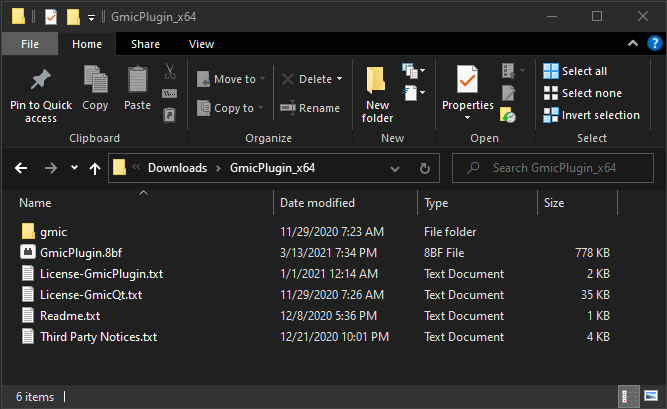
Select the GmicPlugin.8bf file and the gmic folder and copy it to your Photoshop plug-ins folder.
The following image shows how the Photoshop CC plug-ins folder should look after the plugin has been installed:

After installation the plug-in can be found as the G'MIC-Qt menu item in the GMIC category of the Filters menu.

Adobe and Photoshop are either registered trademarks or trademarks of Adobe Systems Incorporated in the United States and/or other countries. Windows is a registered trademark of Microsoft Corporation in the United States and other countries. All other trademarks are the property of their respective owners.