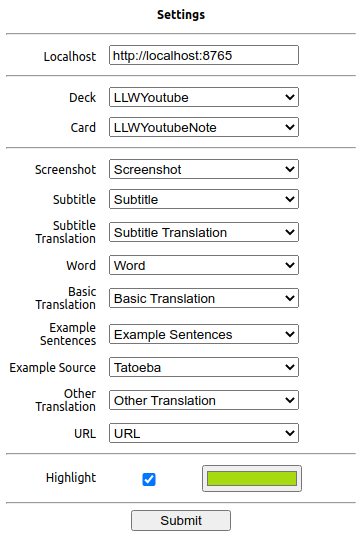Adds an option to create Anki flash cards with the Language Reactor chrome extension
Language Reactor can be found here:
https://chrome.google.com/webstore/detail/language-reactor/hoombieeljmmljlkjmnheibnpciblicm
- Must install the AnkiConnect plugin.
- Must leave the Anki desktop application open in order for Ankiconnect to connect to it.
- Install the unpacked
Language-Learning-With-Ankiextension. - Setup the URL (default is
http://localhost:8765), deck and model values, making sure the top field of your note type has a valid field value.
Click a word to bring up the definition popup. Clicking the Anki button will send the current word and definition straight to Anki. The "RC" option, will remove the colour from the selected word
If the highlight word option is turned on then all words sent to Anki will be saved and highlighted, with this setting turned off, words will not be saved so will not be highlighted if turned back on.
When using the audio field, the extension will replay the subtitle again to collect the audio. Let the video play and wait for the success popup before doing anything else, interupting the playblack may cause a half finished audio track. Subsequent cards made with the same subtitle, will not need to recreate the audio.
Exported data fields:
Screenshot- an image of video taken at time when button is pressedSubtitle- the current subtitle visible on screenSubtitle Translation- this is the translated subtitle when using the 'Show machine translation' optionWord- selected word in the subtitleBasic Translation- the transaltion of the selected wordExample Sentences- examaples bellow the definitons in the popup, either from current video or TatoebaExample Source- Tatoeba or Current videoOther Translation- the extra translations of the word, formatted in HTMLAudio- audio for the current subtitle (limited to 16s)URL- URL of current video with the current timestampHighlight- toggle wether to highlight words exported to Anki in the choosen colour
Settings allow you to choose which fields are filled with what data. A blank options means that data is skipped
Acess to fetch at 'http://localhost:8765' from origin 'https://www.netflix.com' has been blocked by CORS policy
You need to make sure Netflix and Youtube are add to the "webCorsOriginList" in your AnkiConnect config. To do this, go to:
Anki > tools > Add-ons > AnkiConnect > config
Example of "webCorsOriginList"
"webCorsOriginList": [
"http://localhost",
"https://www.netflix.com",
"https://www.youtube.com"
]Make sure the field at position 1 in your Anki note type (Tools > Manage Note Types) is set to a value in the extentions settings page, if not, then you will get this error. See also