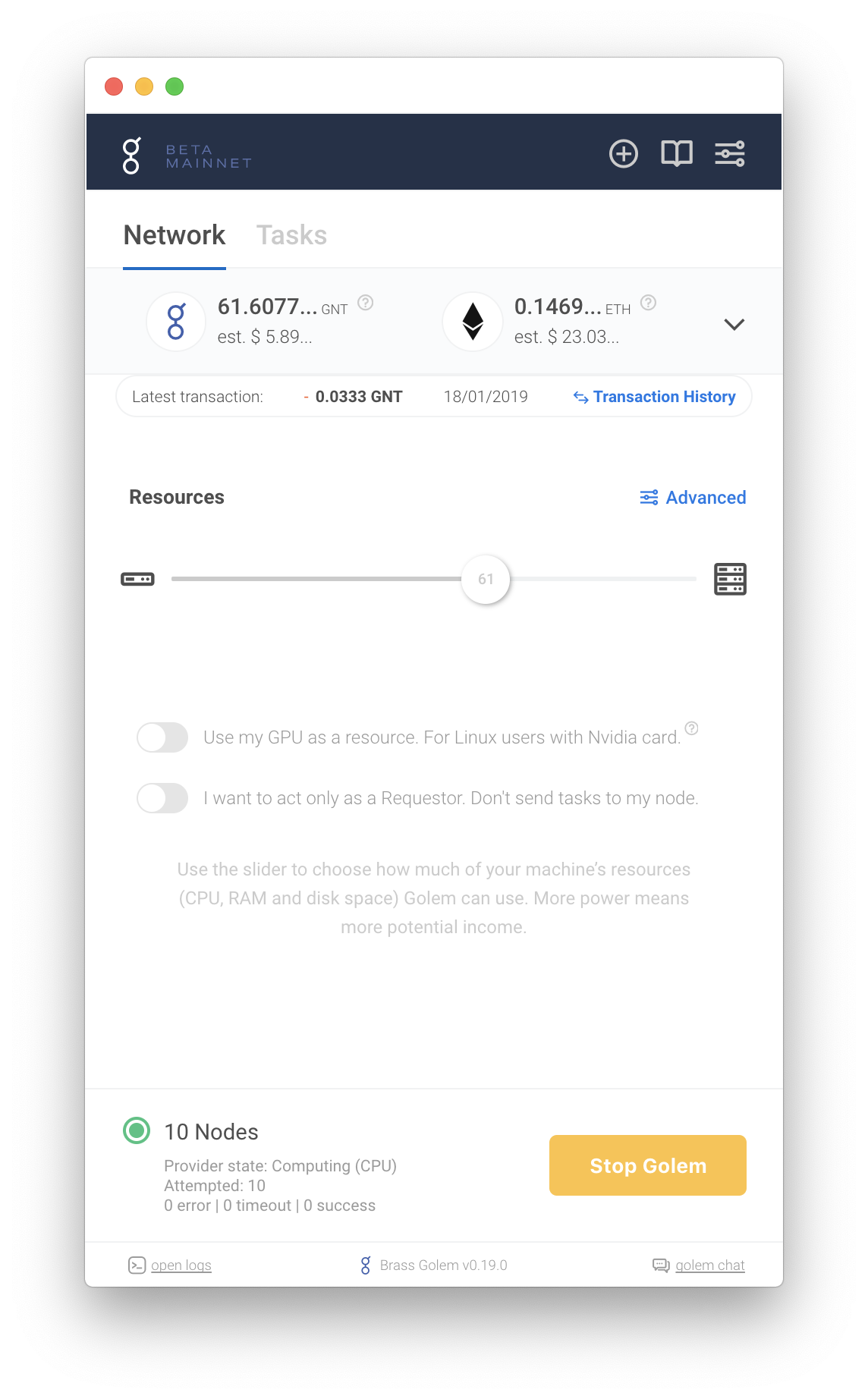The desktop application using Electron, React and Redux.
You can use npm or yarn to install dependecies, to do;
| NPM | Yarn |
|---|---|
npm install |
yarn |
That's it!
Start dev server
npm run start:app
Start electron application
| Testnet | Mainnet |
|---|---|
npm run start |
npm run start:mainnet |
To run golem electron with custom datadir and/or rpc address, pass the same flags and parameters as you do with golem. i.e.;
golemapp --datadir /Users/USER/test_datadir --rpc-address 127.0.0.1:60003
npm run start -- --datadir /Users/USER/test_datadir --rpc-address 127.0.0.1:60003
Note: Don't forget to add -- to npm run start before adding your flags.
While using application, you can choose Debug mode from the View menu or press;
Windows:
Ctrl + Shift + L
Mac:
⌘ cmd + Shift + L
Linux:
Ctrl + Shift + L
Debug mode will be activated.
Now you can restart the application to catch all critical informations from beginning.
You'll find debug logs in;
| OS | Path | General Log | Error Log |
|---|---|---|---|
| Windows | %LOCALAPPDATA%\golem\golem\default\{CURRENT_CHAIN}\logs\ |
gui.log | gui‑error.log |
| Mac | ~/Library/Application\ Support/golem/default/{CURRENT_CHAIN}/logs/ |
gui.log | gui‑error.log |
| Linux | ~/.local/share/golem/default/{CURRENT_CHAIN}/logs/gui.log/ |
gui.log | gui‑error.log |
Note: {CURRENT_CHAIN} parameter will be mainnet if you running golem on mainnet, if you're on testnet it will be rinkeby in this case.
While using application, you can choose Developer mode from the View menu or press;
Windows:
Ctrl + Shift + D
Mac:
⌘ cmd + Shift + D
Linux:
Ctrl + Shift + D
Developer mode will be activated.
You'll find additional information about;
- subtask node list in task details page
- peer list in settings tab
- stats about the application in settings tab
- more detailed tooltip information while hovering subtask borders in preview window
Run tests
npm run test
npm run test:watch //live
npm run test:coverage //live