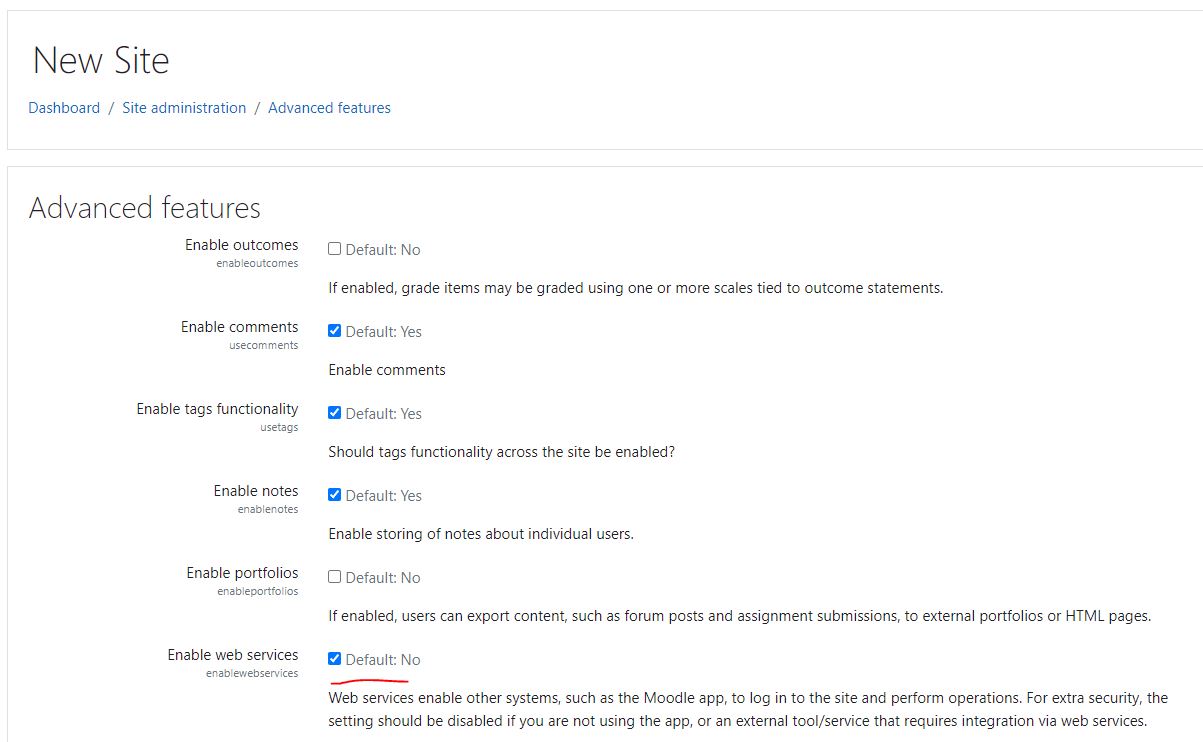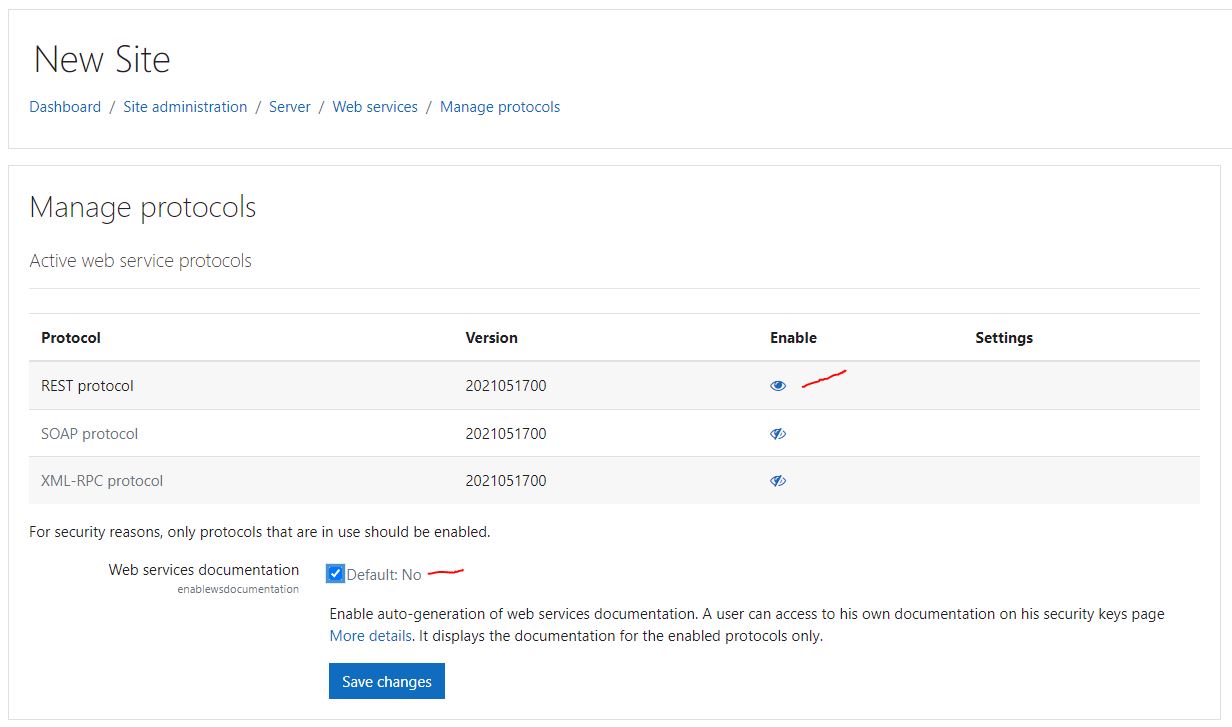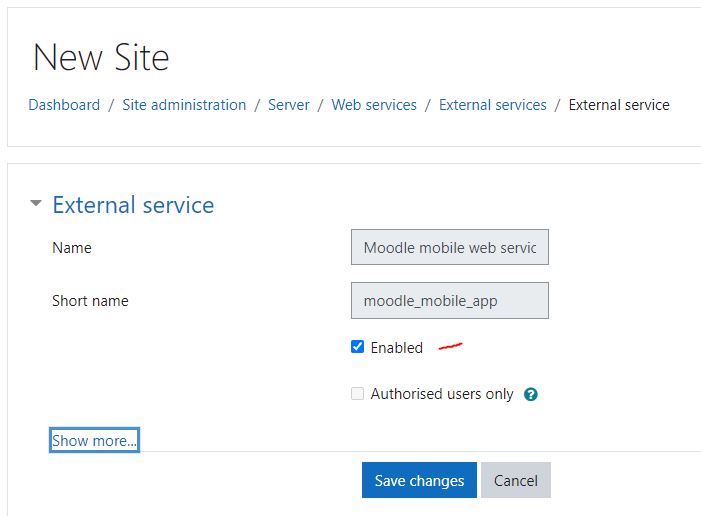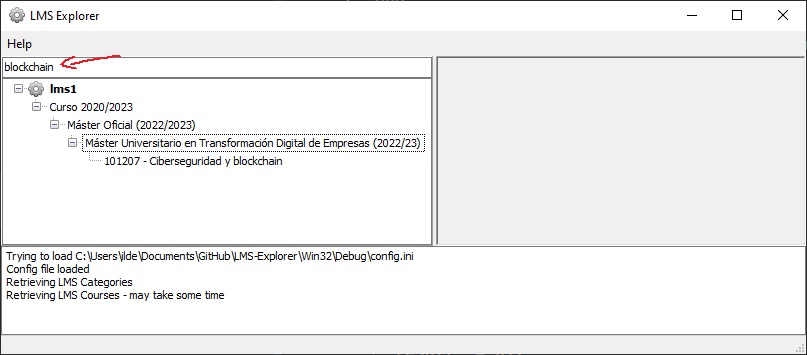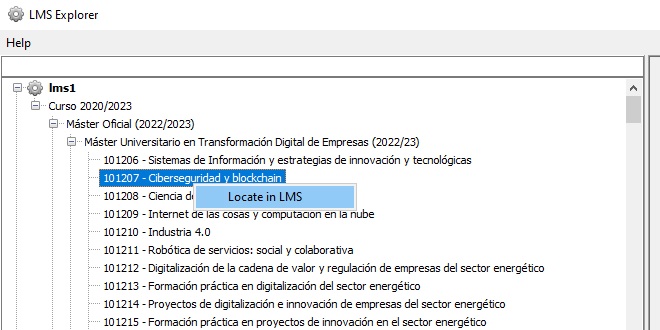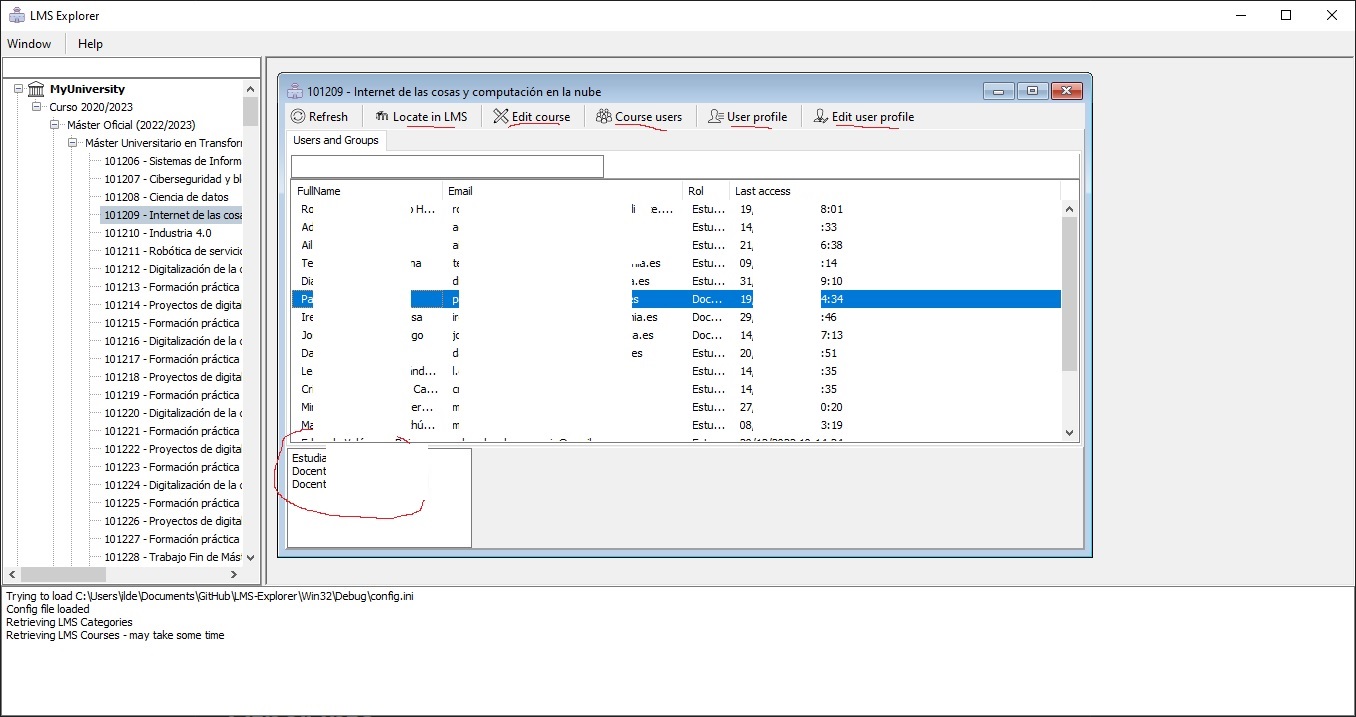LMS Explorer is a open source tool for Moodle administrators that deal with a lot of situations in the daily LMS management.
Features
- Fast locate course category and category at the LMS
- Fast jumping to course and users management pages ( user profile, course admninistration )
- Show all your Moodle courses from unique page
See it in action at https://www.st4makers.com/lms-explorer/
Just modify the config.ini_dist to config.ini and copy in the same executable path. Configure the host, username and password and a service if you create your own Moodle API Service Access
You cant test it over your Moodle production instances but if you want to test it against a test Moodle instance you can deploy it using VirtualBox and https://bitnami.com/stack/moodle/virtual-machine
List of webservices https://docs.moodle.org/dev/Web_service_API_functions
you can find a postman collection to test the Moodle API Service
You have to enable webservices and protocol to enable Moodle API so here goes some step that must be done:
You can build your own external service but you can start using the default installed Moodle mobile web service.
At this point you have a default service "moodle_mobile_app" that can be used as a REST service for this application but some API calls are not enabled in this service. For advanced use of LMS-Explorer you have to create your own service and enable more powerfull entry points.
You can create you own service as follows
Once created add functions and authorised users
Add your user
If you use the Moodle Admin, for securtiy reasons you have to create the access token from Moodle admin pane
note: do not publish your token as I am doing (this is a local Moodle private instace)
And finally the exclusive functions for use in this tool
List of needed functions you need to enable in service functions:
| Functions |
|---|
| core_course_get_categories |
| core_course_get_contents |
| core_course_get_courses |
| core_enrol_get_enrolled_users |
| core_group_get_course_groups |
| core_group_get_group_members |
| core_user_get_users |
| core_user_get_users_by_field |
| core_webservice_get_site_info |
| gradereport_user_get_grade_items |
You can find a course, catogory or even a Moodle instance using the filter box
Just right mouse click over a course, category or Moodle instance will open that element in default browser.
Double click on course opens the course form with the follow information. You can jump to your LMS with these shortcuts
Some icons from http://icons8.com/free-ios-7-icons-in-vector/ http://icons8.com/