-
Notifications
You must be signed in to change notification settings - Fork 0
Application Walkthrough
- Login/Signup includes User Authentication & Authorization
- System(database and Backend) authenticates and authorizes User based on their credentials
- Upon successful authentication, Users/Customers can
- View or edit their profiles,
- Browse or search for products and
- Proceed to Checkout to barter an image in exchange for the images they would like to own
-
User login page

-
User registration page ( logo and text remain the same for sign up page as well )

-
Customers once authenticated will be welcomed with their name
-
Home page consists of :
- 'Photo' & 'Art of the Day' images,
- Images related to 'Theme of the Day'
-
If unauthenticated Users access the Home page they will be redirected to Login upon doing either of the following actions :
- add image to Cart, Or
- access Checkout
-
Unauthenticated Users can still :
- search for images using the Search bar,
- browse images in 'Products'
-
Non-User Home page

-
User Home page

-
Images
- 'Photo' & 'Art of the Day' images,
- Authenticated and Unauthenticated Users can access all images using Search Filters
- Only verified Users/Customers can add items to Cart and Checkout for payment
-
Search Filters
- Authenticated and Unauthenticated Users can filter images by - Image Theme, Image Type & Artist
-
Cart
- After authentication, Customer can :
- add/remove items
- access Checkout to purchase added products
- After authentication, Customer can :
-
Inventory
- Only Admin has access
- All Users/Customers information is accessible
- All images information is accessible
- All Carted items & Orders are accessible
-
Filter images by Type, Theme and Artist

-
Displays all items added to Cart
-
Provides options to 'Change Quantity' or 'Remove', default quantity is 1
-
Provides options to 'Continue Shopping' or 'Proceed to Payment'
-
Checkout view of verified Customer
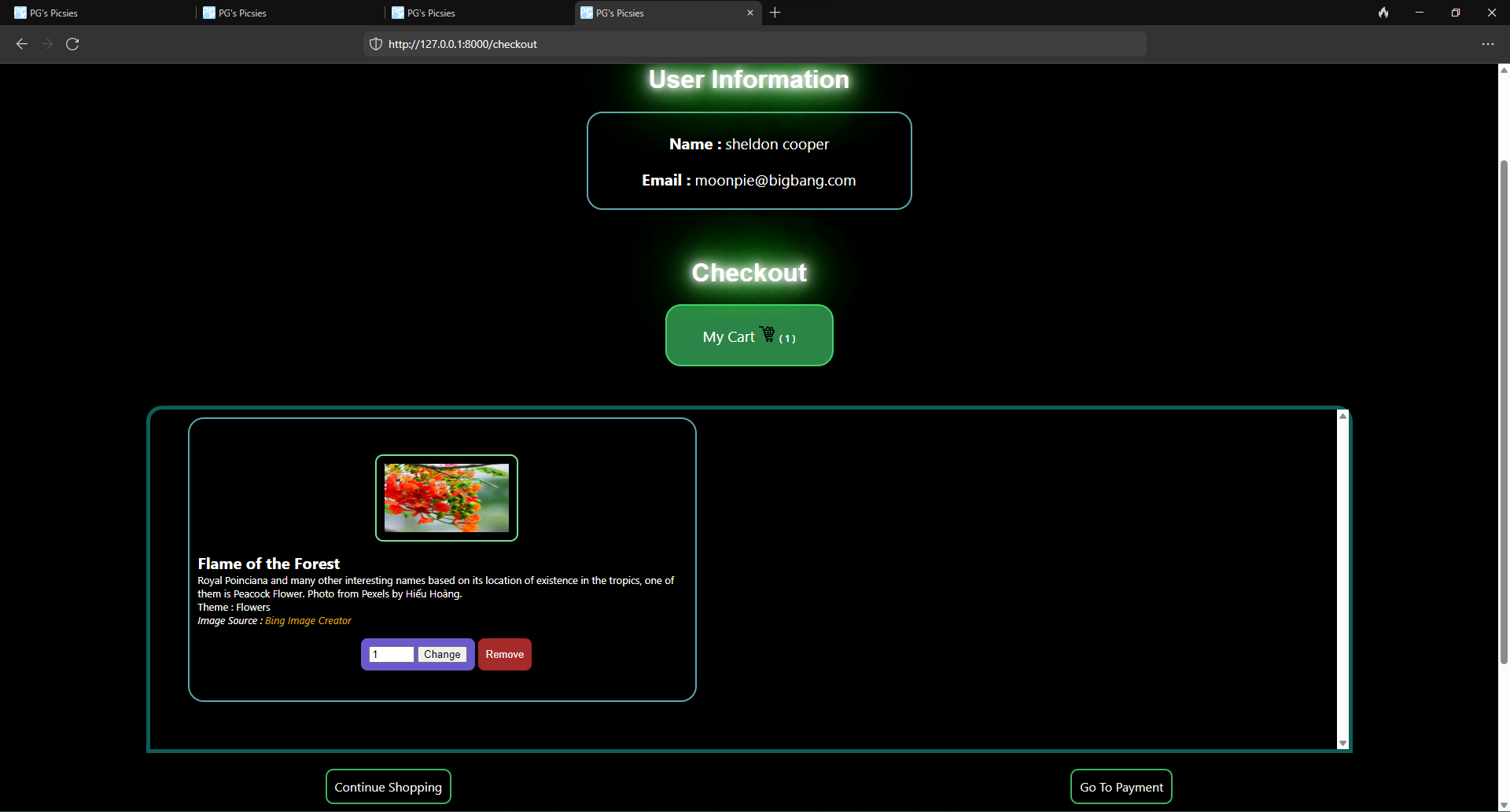
-
Final display of all items added to Cart with quantity
-
Provides options to 'Remove'
-
Explains payment procedure
-
Information about payment is to be filled in the form
-
Upon successful payment, redirects to Home page with success message
-
Payment view - payment procedure & items summary
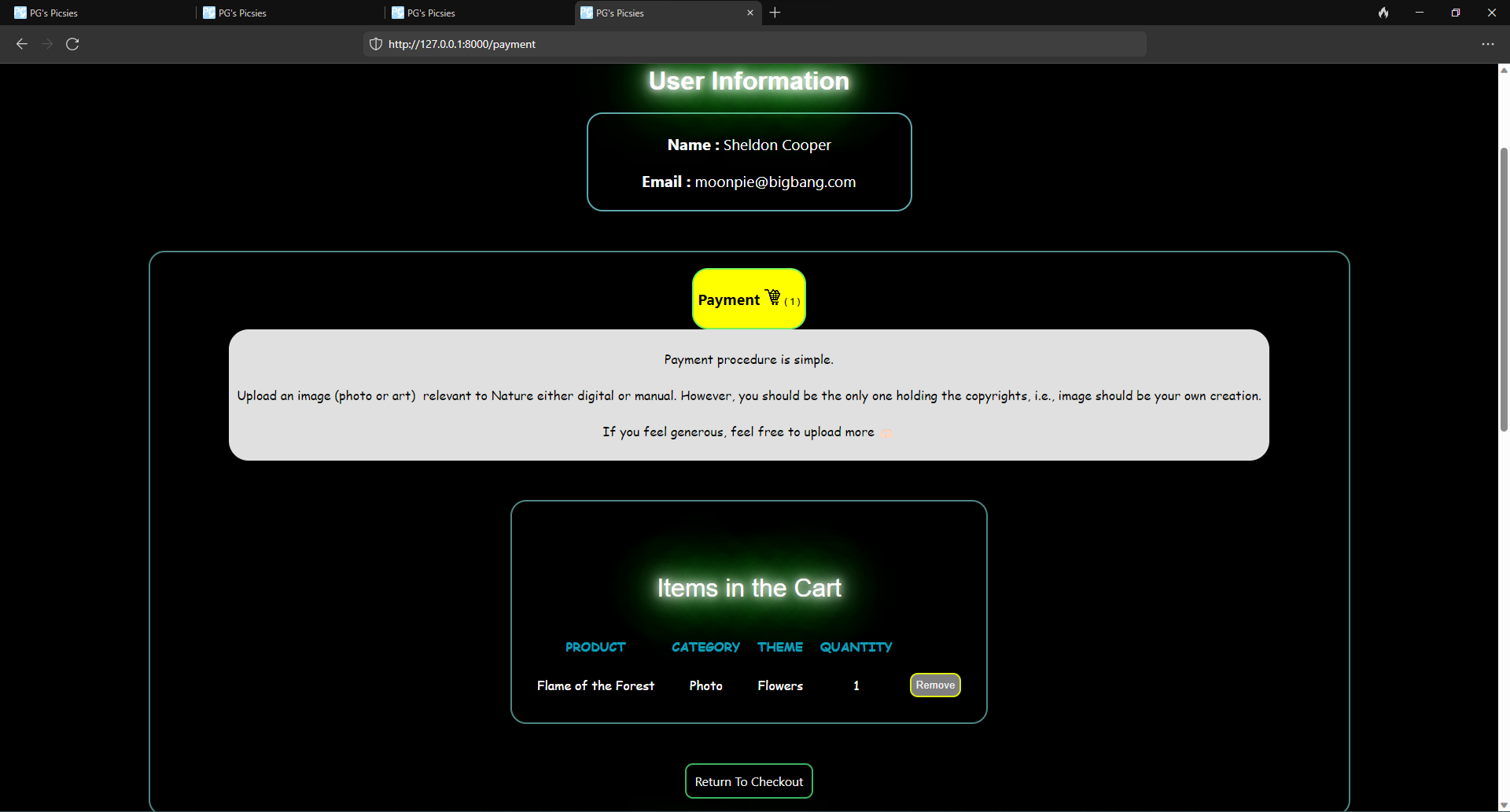
-
Payment view - payment information

-
Successful Payment view - order & payment confirmation message

Demo video
...production in progress...
- Define project directories and files
- Use Figma to build ecommerce store design
- Resources: Figma
- Project Setup: Create a Django project.
- HTML/CSS: Review and strengthen HTML and CSS skills.
- Resources: Online HTML/CSS tutorials, Django documentation.
- Django Basics: Learn about Django's project structure, settings, and apps.
- Models: Create Django models for products and categories.
- Resources: Official Django documentation.
- Views: Create views to render product listings and detail pages.
- Templates: Build HTML templates for product pages.
- Resources: Django documentation on views and templates.
- User Authentication: Implement user registration and login functionality.
- Custom User Model: Create a custom user model with additional fields.
- Resources: Django documentation on User authentication.
-
Django
-
SQLite