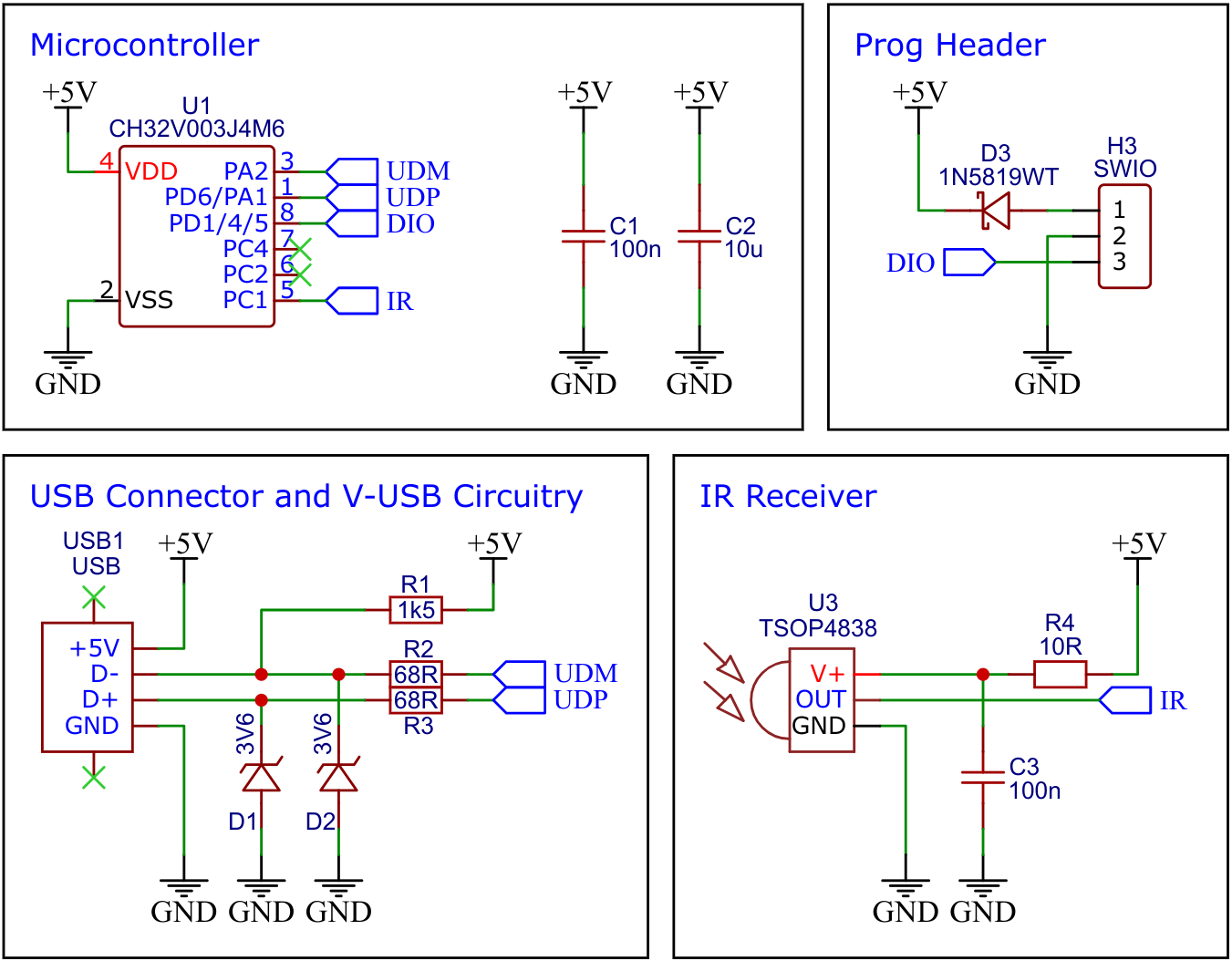The IR2USB is a compact device designed to receive signals from an infrared (IR) remote control and translate them into keyboard or mouse inputs. It resembles a USB stick with an integrated IR receiver. When plugged into a computer, the IR2USB registers as a USB Human Interface Device (HID), meaning it requires no additional drivers to function. The device is powered by the cost-effective 32-bit RISC-V microcontroller CH32V003, which processes the IR signals and converts them into standard USB HID commands, allowing seamless control of a computer using an IR remote.
If you don’t have a suitable infrared remote control at hand, just build one yourself: CH32V003 IR Remote Control.
The CH32V003 series is a collection of industrial-grade general-purpose microcontrollers that utilize the QingKe RISC-V2A core design supporting the RV32EC instruction set. These microcontrollers are equipped with various features such as a 48MHz system main frequency, 16KB flash, 2KB SRAM, 2.7V - 5.5V supply voltage support, a single-wire serial debug interface, low power consumption, and an ultra-small package. Additionally, the CH32V003 series includes a built-in set of components including a DMA controller, a 10-bit ADC, op-amp comparators, multiple timers, and standard communication interfaces such as USART, I2C, and SPI.
The TSOP4838 is a compact, high-performance infrared (IR) receiver module designed to detect and demodulate IR signals with a 38 kHz carrier frequency. It features a high level of noise suppression, making it ideal for use in remote control systems. The TSOP4838 is sensitive to infrared signals within a range of 940 nm, and it offers fast response times and high sensitivity. With its low power consumption and easy integration into electronic circuits, it’s commonly used in TV, audio systems, and home automation projects.
- Take the Gerber files (the zip file inside the hardware folder) and upload them to a PCB (printed circuit board) manufacturer of your choice (e.g., JLCPCB). They will use these files to create the circuit board for your device and send it to you.
- Once you have the PCB, you can start soldering the components onto it. Use the BOM (bill of materials) and schematic as a guide to make sure everything is connected correctly. You can find the corresponding files in the hardware folder.
- Upload the firmware by following the instructions in the next section (see below).
Since the CH32V003 lacks a hardware USB peripheral, USB functionality is handled in software. Charles Lohr's excellent implementation, RV003USB, is used for this. It emulates a USB low-speed device using pin-change interrupts and bit-banging, with assembly code for the low-level protocol and some C code for higher-level functionality.
This firmware for the IR2USB device is designed to enable the control of multimedia applications on a PC via an infrared (IR) remote. It interprets IR signals from a remote control and converts them into standard multimedia keyboard inputs. Key features of the firmware include:
- Volume Control: The IR signals for volume up and down buttons on the remote are mapped to corresponding multimedia keys for increasing or decreasing the system volume.
- Media Playback Control: The firmware supports functions such as play, pause, stop, next track, and previous track, allowing users to control audio and video players seamlessly.
- Mute Functionality: A dedicated IR signal is mapped to the mute/unmute command to quickly toggle sound.
- Plug-and-Play: The firmware runs on the CH32V003 microcontroller and ensures the device appears as a USB Human Interface Device (HID) when connected to the PC, requiring no drivers.
This firmware for the IR2USB device allows full control of the mouse pointer and mouse buttons via an infrared (IR) remote control. It translates IR signals into standard mouse inputs, providing a seamless way to navigate a PC interface. Key features of the firmware include:
- Mouse Pointer Movement: IR signals are mapped to control the movement of the mouse cursor. Directional buttons on the remote (up, down, left, right) are translated into corresponding cursor movements, with adjustable speed for smooth navigation.
- Mouse Buttons: The firmware supports the translation of IR signals into mouse button clicks. Commonly, the "OK" or "Enter" button on the remote can be mapped to the left mouse button, and another button (such as "Back" or "Menu") can be mapped to the right mouse button.
- Scrolling: The firmware allows for vertical and horizontal scrolling. Additional buttons on the remote can be mapped to simulate mouse wheel scrolling, making it easy to navigate web pages or documents.
- Plug-and-Play: The device appears as a standard USB Human Interface Device (HID) and requires no additional drivers, making setup effortless.
This firmware for the IR2USB device is tailored for controlling presentations, such as PowerPoint slideshows, via an infrared (IR) remote control. It translates IR signals into keyboard inputs commonly used for managing presentations, providing an efficient way to navigate slides. Key features include:
- Slide Navigation: The IR remote's directional buttons (e.g., "Left" and "Right" or "Up" and "Down") are mapped to keyboard inputs for navigating between slides. Typically, these are mapped to the left and right arrow keys or the Page Up and Page Down keys to move forward and backward in the presentation.
- Start/End Presentation: Dedicated buttons on the remote can be mapped to the "F5" key to start a presentation and "Esc" to exit the slideshow. This allows the presenter to begin and end the presentation without touching the computer.
- Blank Screen: A button can be mapped to the "B" key to toggle a blank screen during the presentation, which is useful for pausing and resuming focus during talks.
- Volume Control: For presentations with embedded audio or video, the remote can include volume up/down control by mapping specific buttons to media keys for adjusting system volume.
- Plug-and-Play: The device appears as a standard USB Human Interface Device (HID) and requires no additional drivers, making setup effortless.
The configuration of the device address and button commands from the infrared remote control to specific actions can be customized in the config.h file. This allows the IR2USB device to be adapted to work with your chosen remote control for the desired application. Currently, the firmware only supports the NEC protocol, which is widely used by most remote controls, particularly the inexpensive ones often found in China-based stores.
If you don't have a suitable remote control, you can also build one yourself. Links to DIY projects for creating your own remote are provided below.
To program the CH32V003 microcontroller, you will need a special programming device which utilizes the proprietary single-wire serial debug interface (SDI). The WCH-LinkE (pay attention to the "E" in the name) is a suitable device for this purpose and can be purchased commercially for around $4. This debugging tool is not only compatible with the CH32V003 but also with other WCH RISC-V and ARM-based microcontrollers.
To use the WCH-LinkE on Linux, you need to grant access permissions beforehand by executing the following commands:
echo 'SUBSYSTEM=="usb", ATTR{idVendor}=="1a86", ATTR{idProduct}=="8010", MODE="666"' | sudo tee /etc/udev/rules.d/99-WCH-LinkE.rules
echo 'SUBSYSTEM=="usb", ATTR{idVendor}=="1a86", ATTR{idProduct}=="8012", MODE="666"' | sudo tee -a /etc/udev/rules.d/99-WCH-LinkE.rules
sudo udevadm control --reload-rules
On Windows, if you need to you can install the WinUSB driver over the WCH interface 1 using the Zadig tool.
To upload the firmware, you need to ensure that the IR2USB Adapter is disconnected from USB. Then, you should make the following connections to the WCH-LinkE:
WCH-LinkE IR2USB
+-------+ +------+
| SWDIO| <--> |DIO |
| GND| ---> |GND |
| 3V3| ---> |VCC |
+-------+ +------+
If the blue LED on the WCH-LinkE remains illuminated once it is connected to the USB port, it means that the device is currently in ARM mode and must be switched to RISC-V mode initially. There are a few ways to accomplish this:
- You can utilize the Python command-line tool rvprog (with -v option).
- Alternatively, you can select "WCH-LinkRV" in the software provided by WCH, such as MounRiver Studio or WCH-LinkUtility.
- Another option is to hold down the ModeS button on the device while plugging it into the USB port.
More information can be found in the WCH-Link User Manual.
Install the toolchain (GCC compiler, Python3, and rvprog):
sudo apt install build-essential libnewlib-dev gcc-riscv64-unknown-elf
sudo apt install python3 python3-pip
pip install rvprog
Disconnect the IR2USB Adapter from the USB port. Connect the IR2USB Adapter via the 3-pin PROG header to the WCH-LinkE programming device. Open a terminal and navigate to the folder with the makefile. Run the following command to compile and upload:
make flash
Follow the instructions on CNLohr's ch32v003fun page to set up the toolchain on your respective operating system (for Windows, use WSL). Also, install Python3 and rvprog. Compile and upload with "make flash". Note that I only have Debian-based Linux and have not tested it on other operating systems.
WCH offers the free but closed-source software WCH-LinkUtility to upload the precompiled hex-file with Windows. Select the "WCH-LinkRV" mode in the software, open the .hex file in the bin folder and upload it to the microcontroller.
Alternatively, there is an open-source tool called minichlink developed by Charles Lohr (CNLohr). It can be used with Windows, Linux and Mac.
If you have installed Python3 on your system, you can also use the platform-independent open-source command-line tool rvprog for uploading:
rvprog -f bin/<firmware>.bin
- EasyEDA Design Files
- CNLohr: rv003usb
- MCU Templates
- MCU Flash Tools
- CH32V003 Datasheets
- CH32V003 5-Button IR Remote Control
- ATtiny13A 5-Button IR Remote Control
- ATtiny13A 12-Button IR Remote Control
This work is licensed under Creative Commons Attribution-ShareAlike 3.0 Unported License. (http://creativecommons.org/licenses/by-sa/3.0/)